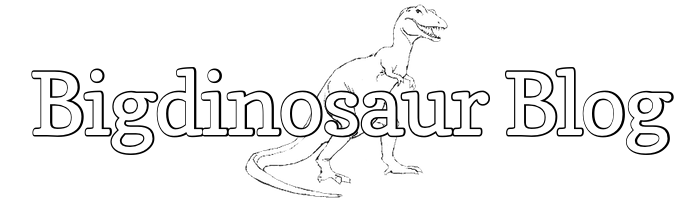This is an old post. It may contain broken links and outdated information.
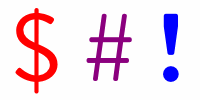
Some time back I found a nifty little function to nicely and neatly add color to my bash prompt, and to do so in a readable and easily editable way. I forget the site where I originally saw the function, so I apologize to its author for displaying it here without attribution, but it’s certainly made my life easier; I have my prompt set to display the time, the user name and host name where I’m logged in, the directory I’m in, and the root/other token. I’m a visual kind of guy, too, so I alter the user/hostname so that it’s a different color for each of the boxes I’m regularly accessing at home.
On GNU/Linux and OS X, the two operating systems I’m most frequently using, the prompt the user most often sees is stored in a variable named PS1. PS1 contains some pretty boring default values for most OSs, especially OS X, but fortunately we can make it a lot more informative and useful by modifying its value in the .bashrc file in your home directory, assuming you’re using bash as your shell—if you’re familiar enough with Unix and/or BSD to use a shell other than bash, you probably have your own ideas what PS1 should look like and probably think including colors in a prompt makes the baby Stallman cry. Or you use emacs for your operating system.
“Wait,” you say, “my .bashrc file? Why not put whatever shell voodoo you’re about to list out into .bash_profile instead?” Great question! For a great answer, check out John Staiger’s succinct explanation, but the quick summary is because .bashrc is where you want to put things like prompt variables. Because it is. In fact, your .bash_profile file should probably have this, and only this, in it:
if [ -f ~/.bashrc ]; then
source ~/.bashrc
fi(Again, if you know enough about Unix and/or BSD to feel otherwise, then you’ve probably already quit reading and gone back to LISP programming or something.)
So, to create a nice and easy framework to mix and match colors in your prompt, add the following to the end of .bashrc:
#Prompt and prompt colors
# 30m - Black
# 31m - Red
# 32m - Green
# 33m - Yellow
# 34m - Blue
# 35m - Purple
# 36m - Cyan
# 37m - White
# 0 - Normal
# 1 - Bold
function prompt {
local BLACK="\[\033[0;30m\]"
local BLACKBOLD="\[\033[1;30m\]"
local RED="\[\033[0;31m\]"
local REDBOLD="\[\033[1;31m\]"
local GREEN="\[\033[0;32m\]"
local GREENBOLD="\[\033[1;32m\]"
local YELLOW="\[\033[0;33m\]"
local YELLOWBOLD="\[\033[1;33m\]"
local BLUE="\[\033[0;34m\]"
local BLUEBOLD="\[\033[1;34m\]"
local PURPLE="\[\033[0;35m\]"
local PURPLEBOLD="\[\033[1;35m\]"
local CYAN="\[\033[0;36m\]"
local CYANBOLD="\[\033[1;36m\]"
local WHITE="\[\033[0;37m\]"
local WHITEBOLD="\[\033[1;37m\]"
export PS1="\n$BLACKBOLD[\t]$GREENBOLD \u@\h\[\033[00m\]:$BLUEBOLD\w\[\033[00m\] \\$ "
}
promptIf you’re using Ubuntu Linux, either desktop or server, there will likely already be some additional scriptwork in .bashrc to detect whether or not the terminal has the ability to display a colored prompt and then to use or not use a color prompt; if so, find the existing export PS1= line, comment it out, and replace it with the above.
The PS1 statement will get you my preferred prompt, which you should change to suit you (and a good list of bash prompt variables can be found right here). The nifty part is that rather than futzing around with a bunch of ANSI escape sequences to represent color, the major terminal window colors and their bold variants are already listed out, so you can plug them into your PS1 statement as friendly variable names instead of as codes.